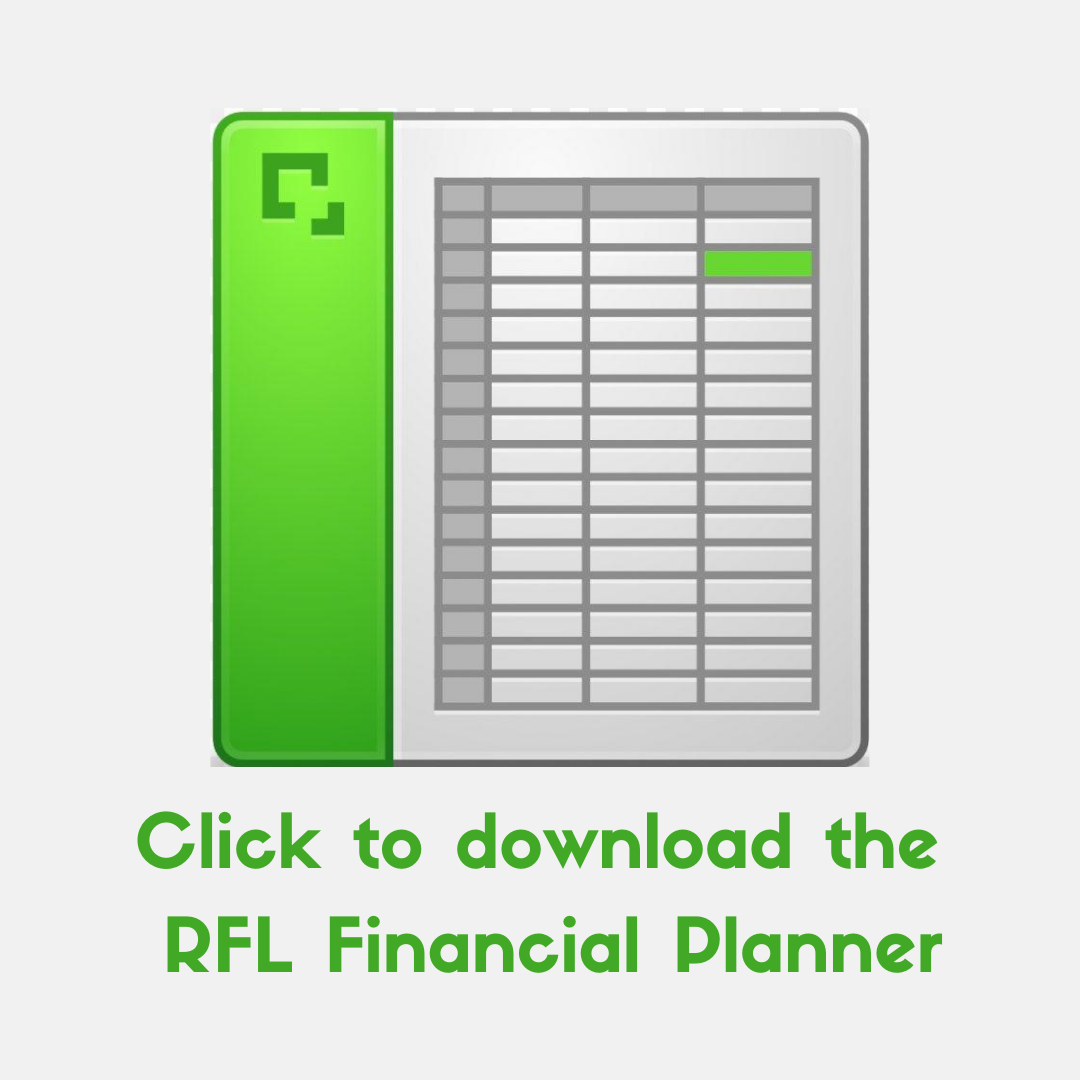Scroll and read to the bottom for instructions on the RFL Financial Planner and to download.
This Financial Planner is taught in the Rock Financial Life "Manage Money God's Way" 6-Week Course
PERSONAL USE ONLY - This spreadsheet, including all worksheets and associated content is a copyrighted work under the United States and other copyright laws.
This spreadsheet is for PERSONAL USE ONLY. Do not submit copies or modifications of this template to any website or online template gallery. This spreadsheet was developed by volunteers.
Rock Financial Life and got2givemore do not provide tax, legal or accounting advice. This material has been prepared for informational purposes only, and is not intended to provide, and should not be relied on for tax, legal or accounting advice. You should consult your own tax, legal and accounting advisors before engaging in any transaction.
NOTE: By downloading this file, you are stating you have read and agree to these terms and conditions. Scroll below for download image.
The RFL Financial Planner is designed in Microsoft Excel. You MUST have access to Microsoft Excel to use the RFL Financial Planner. There are two options.
- If you own a Microsoft office 365 you can install Microsoft Office on your computer or use Excel Online at www.office.com.
- If you do not have a Office 365 license you can sign up for a free Microsoft account at www.office.com. Then you can use Excel Online.
EXCEL FOR FREE
You can use the FREE version of Excel online to open and edit your RFL Financial Planner. You no longer need to purchase an individual or family subscription of Microsoft 365.
To load the RFL Financial Planner into your Free Microsoft online account:- On your computer, download a current copy of the RFL Financial Planner (see graphic below).
- The Planner will be in your DOWNLOADS folder. You will need this later.
- In your browser create your FREE Microsoft account at this address: Free Microsoft account
- Login to your new Microsoft account. Look for the words Upload and open... Click to open an OPEN FILE dialog box on your computer.
- Locate the RFL Planner that you downloaded earlier (or your current copy of the planner). Click to open it.
- Excel online will open with your planner. Congratulations!
- Save a copy
- In the Excel FILE menu select SAVE AS
- On the next screen Click on SAVE AS
- Rename using the following naming convention: YYYY MM RFL Financial Planner. For example "2022 03 RFL Financial Planner". The 03 means March. Use the number that represents the month for you. This keeps the files in calendar order in your folder.
- You are done. Next time you want to work on your planner go to www.office.com. Login if necessary and open your planner. It should be in the RECENT list.
To download the RFL FINANCIAL PLANNER:
- Click the download image below.
- The RFL Financial Planner will download into your Browser’s download folder.
- The download file is named “RFL Financial Planner…."
- Move the downloaded file from your download folder to your desktop or to a folder of your choice.
- Do not leave the file in your download folder.
- Pick a folder you will remember.
- Navigate to your desktop or the folder where you moved your RFL spreadsheet.
- Open the spreadsheet by double clicking on it or right click OPEN.
- Watch the Tutorial Videos before entering any data.